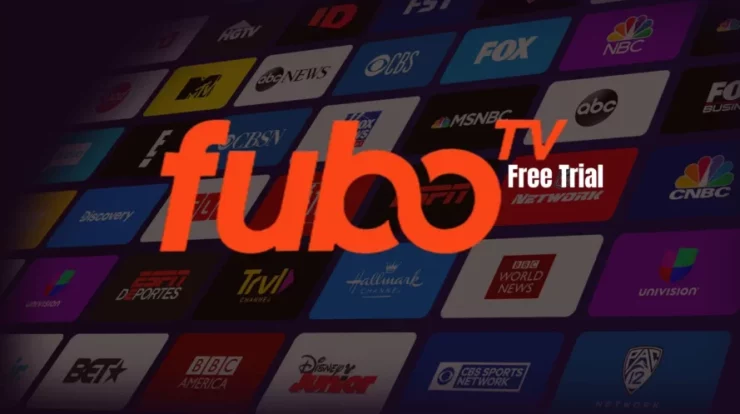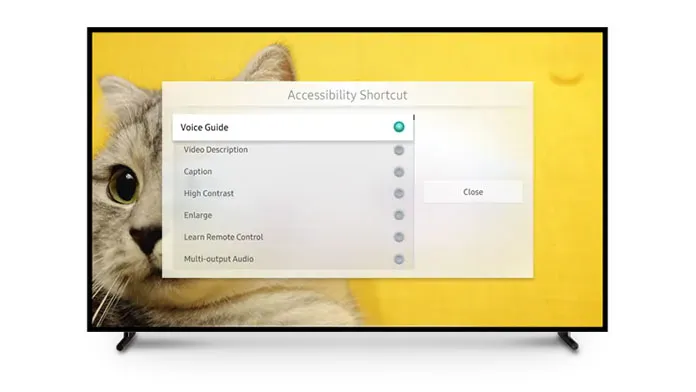
Samsung is a well-known TV manufacturer offering various useful features on its products. However, these features might be unpleasant at times. Consider how an Audio description option on Samsung TVs makes little sense to blind individuals and how Audio description might be bothersome to some people.
So, today I’ll show you “How to Disable Audio Description, Narrator, and Bixby Voice on Samsung UE40J5100 LED TV.” Let’s get right to it. Best Answer for How to Turn Off Audio Description, Narrator, and Bixby Voice on Samsung TV
Choose Menu > System or Settings > Accessibility > Voice Guide > Voice Guide > Voice Guide.
To disable Voice Guide, use your Samsung TV remote’s selection key to choose OFF.
How Do I Disable Audio Description On My Samsung TV?
It is little you can do to disable the audio description. To turn off the audio description on Samsung TV, follow the procedures outlined below:
Step 1:Navigate to “Settings” on the home screen of your TV.
Step 2: Next, select the “General” option.
Step 3: Select the “Accessibility” tab from the General menu.
Step 4: Next, choose “Audio Descriptions.”
Step 5: Deactivate the toggle.
Step 6: Return to any streaming service, such as “Netflix” or “Prime Video,” and begin watching any movie.
After that, you’ll be able to watch and enjoy any movie or TV series without listening to those obnoxious audio descriptions that used to mar your TV-watching experience.
How to Disable the Audio Narrator on a Samsung TV
Step 1: To disable the audio narration on Samsung TV, use the TV remote to navigate to the “Settings Menu.”
Step 2: Next, choose the “Smart Features” option.
Step 3: Scroll down to “Voice Recognition” and uncheck it.
After completing the primary method, you cannot utilize the “Hi TV” command to activate the voice functions. You may, however, activate this option by pushing the microphone button on your TV remote.
How To Disable Bixby Voice On Samsung TV
To disable Bixby’s voice on Samsung TV, scroll to the right until you reach Bixby Home, or press and hold the Bixby button until you get to the Bixby Home screen. To switch off Bixby Voice on Samsung TV, follow the instructions below:
Step 1: To begin, tap the three vertical dots in the upper right corner.
Step 2: Next, go to the “Settings” menu.
Step 3: Finally, disable the “Bixby Voice” option, and you’re done!
Conclusion – Audio Description
ALSO SEE:Use Laptop As Monitor For PS4
Run A Test Stream On Streamlabs OBS
Get 7-Day Peacock TV Free Trial?
Please understand how to disable the audio description, audio narration, and Bixby voice on your Samsung TV. If you have any queries about the article, Then leave them in the comments section below. Share this post with your friends, and stay tuned for more how-to tutorials and tech information.