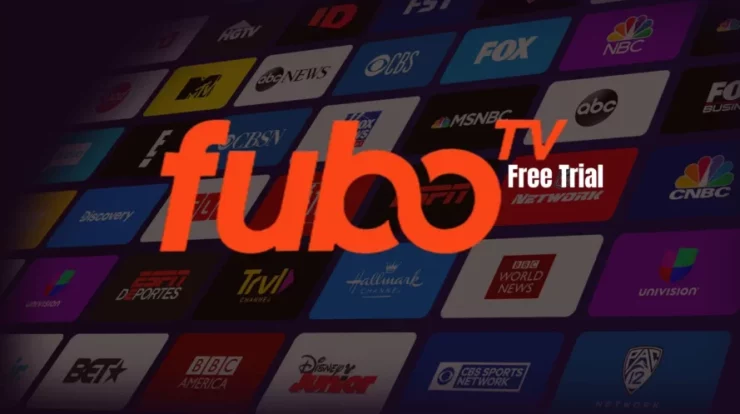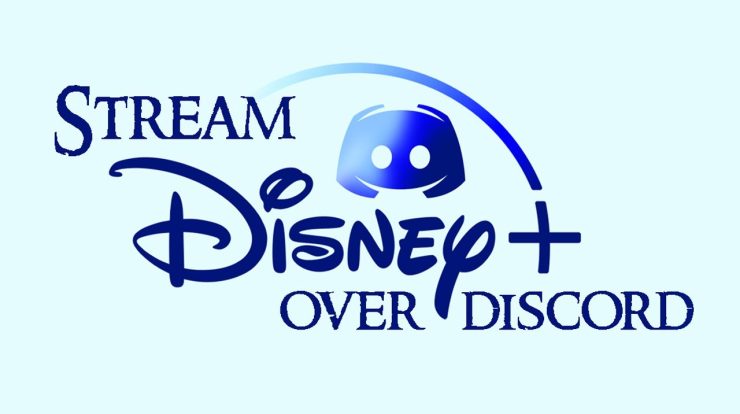
Disney Plus On Discord: If you enjoy Disney movies and television series, you’re in for a treat! In addition to classics such as The Little Mermaid, Beauty and the Beast, and Aladdin, Disney Plus offers an abundance of fresh entertainment that will keep you occupied. However, where do you view it?
If you use Disney Plus On Discord to speak with your pals, you can easily watch Disney Plus on Discord. This tutorial will demonstrate how to broadcast Disney Plus on Discord so that you may participate in the fun.
How To Access Disney Plus On Discord
The procedure below is compatible with both Windows Apps and Webapps. In this example, I will utilize the Disney Plus On Discord software due to its more user-friendly interface and robust functionality. However, you may also use the Discord web app to avoid taking up more space on your PC.
Download the Discord Program
Installing Discord on a computer is simple! Visit their website at Discord.com! The website will determine if you are using a Windows, Linux, or Apple device and offer the appropriate download choice. After downloading and installing Discord, sign in with your smartphone by scanning the QR code.
How To Watch Disney Plus On Discord
- Launch a Web browser or the Disney Plus app.
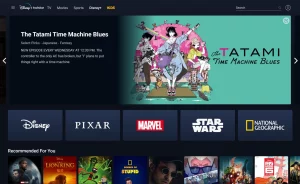
- Join a server that allows you to share your screen with others in Disney Plus On Discord.
- Click the Settings icon located just below the Headphone symbol.
- Select the Game Activity option from the left menu, and click Add it! Under Game Activity.
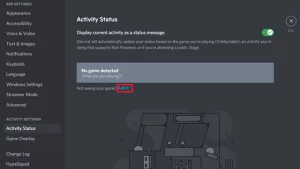
- Select the browser you entered into Disney+ or the Disney+ application, and then select Add Game.
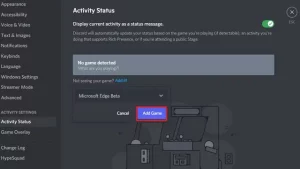
- Click to see the Screen button in the bottom left corner to exit the Settings area.
- Select the Browser Window or the Disney Plus app to begin streaming with others.
- Choose your desired streaming Settings.Without a Discord Nitro Account, the maximum resolution is 720p at 30 FPS.
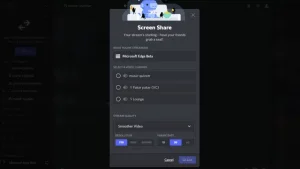
- Now, click the Go Live button to begin broadcasting.
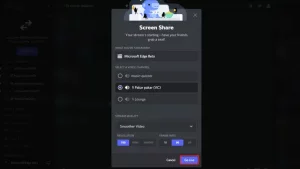
How to Watch Disney Plus on Discord Without Getting a Black Screen
Using a browser to broadcast Disney Plus on Discord may result in a Black Screen. Don’t worry if you have a blank screen while streaming Disney Plus on Discord; we have you covered!
Following the methods below, you can watch your favorite television series and movies without issues.
- Chrome’s Hardware Acceleration Should Be Disabled
- Open the Chrome web browser.
- To access Settings, click the symbol with three vertical dots.
- Select Advance >> System from the menu on the left.
- Disable the option Use hardware acceleration when available.
- Click the Relaunch button now.
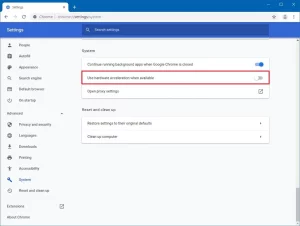
Firefox’s Hardware Acceleration Should Be Disabled
- Launch Mozilla Firefox.
- Select Settings by clicking on the Three Horizontal Lines icon.
- Go to the Performance section by scrolling down.
- Uncheck the box next to Use suggested performance settings.
- Uncheck the box next to Use hardware acceleration when available.
- Select Exit from the Firefox Menu.
- Now relaunch the Firefox browser.
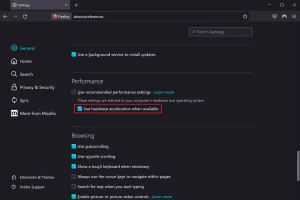
Microsoft Edge hardware acceleration must be disabled.
- Open Microsoft’s Edge web browser.
- To access the Settings menu, click the Three Dots symbol.
- Select System and Performance from the menu.
- Deactivate the Use hardware acceleration when available switch.
- Click the Restart button.
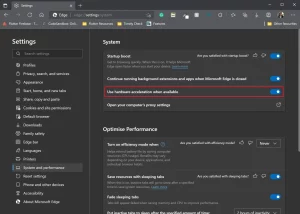
Wrapping Up
You now understand how to stream Disney Plus On Discord. Discord is the optimal platform for watching Disney Plus with pals.
And it can be used for more than simply Disney Plus. Disney Plus is an incredible service that offers something for everyone. This is a must-watch for lovers of all ages since it includes both old and new content.