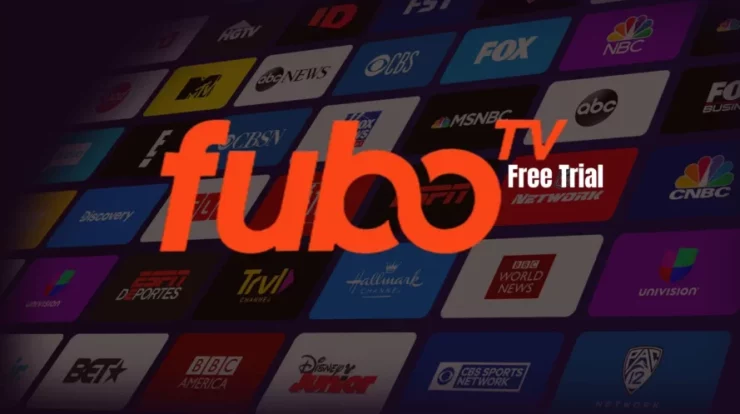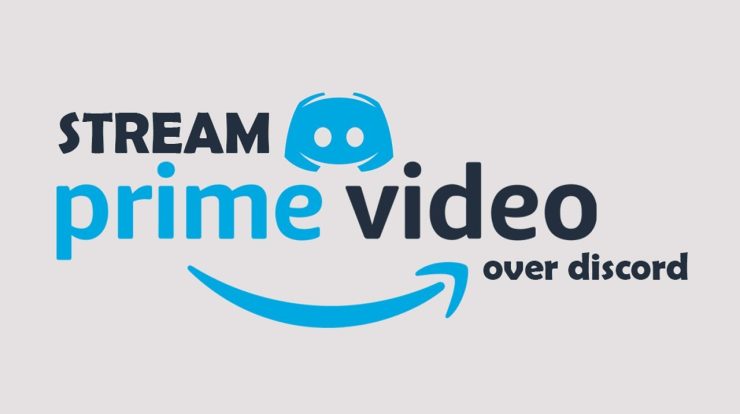
Amazon Prime Video: This post explains how to stream Amazon Prime Video on Discord using the most effective approaches. Whether you’re a server administrator trying to add some extra excitement or a simple entertainment seeker, we’ve covered you!
How To Stream Amazon Prime With Friends On Discord
These methods apply to both Windows Apps and Webapps. I’ll use the Discord app in this article because its controls and functions are more intuitive. You may also use the Discord web app if you don’t want to take up more space on your computer.
Install The Discord App On Your PC
Discord is simple to install on a PC! Visit the website Discord.com! The website will automatically recognize whether you are using a Windows, Linux, or Apple device and offer the appropriate download options. Scan the QR code with your mobile phone to sign in after downloading and installing Discord.
How To stream Prime Video On Discord
1. Launch a Web browser or the Amazon Prime Video app.
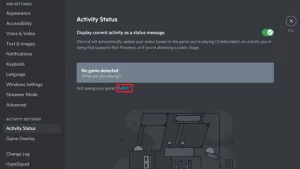
2. Join a server that allows you to share your screen with others in Discord.
3. Click the Settings icon located just below the Headphone symbol.
4. Select the Game Activity option from the left menu, and click Add it! Under Game Activity.
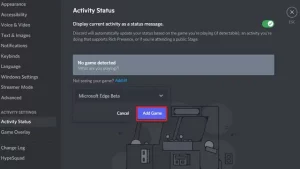
5. Select the browser you entered into Amazon Prime Video or the Prime Video app, and click the Add Game button.
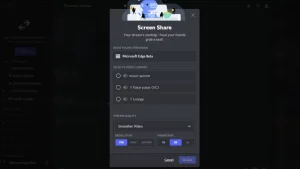
6. Click to see the Screen button in the bottom left corner to exit the Settings area.
7. Choose the Browser Window or the Amazon Prime Video app to stream with others.
8. Choose your desired streaming Settings. Without a Discord Nitro Account, the maximum resolution is 720p at 30 FPS.
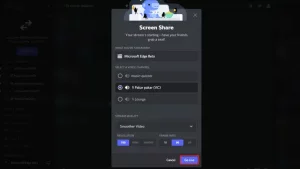
9. Now, click the Go Live button to begin the Livestream.
How To Stream Amazon Prime Video Without A Black Screen On Discord
A Black Screen issue may occur if you use a browser to view Amazon Prime Video on Discord. We have you covered if you have a blank screen while streaming Amazon Prime Video on Discord. If you follow the methods below, you will have no problem streaming your favorite television episodes and films on Discord with your friends.
Chrome’s Hardware Acceleration Should Be Disabled
- Open the Chrome web browser.
- To access Settings, click the symbol with three vertical dots.
- Select Advance >> System from the menu on the left.
- Disable the option Use hardware acceleration when available.
- Click the Relaunch button now.
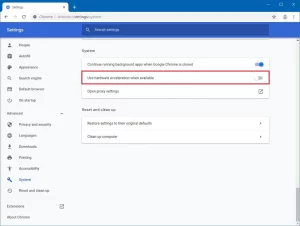
Firefox’s Hardware Acceleration Should Be Disabled
- Launch Mozilla Firefox.
- Select Settings by clicking on the Three Horizontal Lines icon.
- Go to the Performance section by scrolling down.
- Uncheck the box next to Use suggested performance settings.
- Uncheck the box next to Use hardware acceleration when available.
- Select Exit from the Firefox Menu.
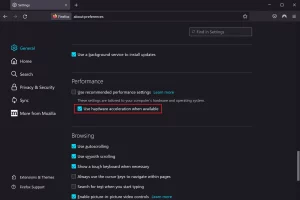
Now relaunch the Firefox browser.
Firefox’s Hardware Acceleration Should Be Disabled
- Microsoft Edge hardware acceleration must be disabled.
- Open Microsoft’s Edge web browser.
- To access the Settings menu, click the Three Dots symbol.
- Select System and Performance from the menu.
- Deactivate the Use hardware acceleration when available switch.
- Click the Restart button.
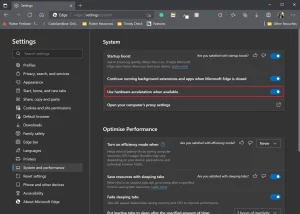
Wrapping Up
Amazon Prime Video is, as previously said, one of the most extraordinary streaming services for original content. It also includes an extensive collection of really entertaining films and television programs. But this service is even more attractive because it can be streamed directly on your Discord server!
There is no better solution to meet new friends than by asking them over to watch Amazon Prime Video content with you.