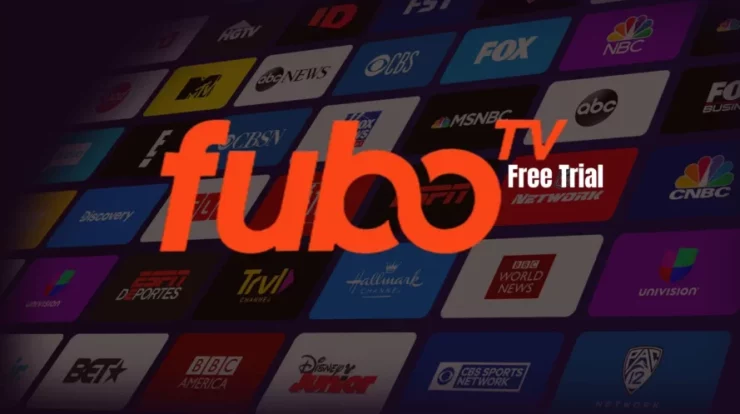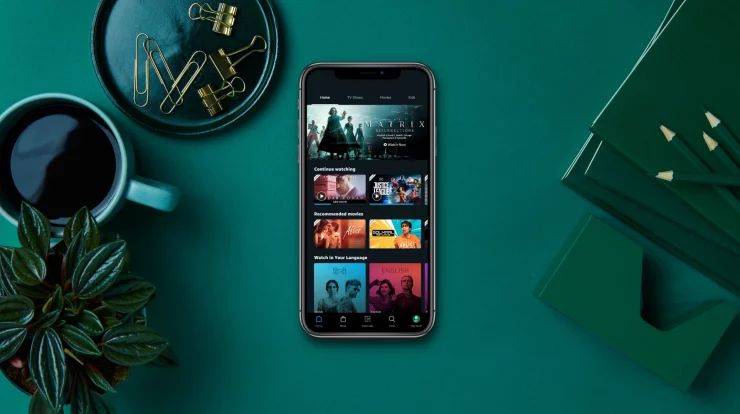
As the amount of material on the internet continues to increase, HD video streaming becomes necessary. Amazon Prime Video provides some of the highest-quality accessible Video streaming alternatives. However, despite its excellent video quality, some users have observed that Amazon Prime Video’s quality can occasionally be distorted.
In this article, we will explore how to modify video quality on various devices and platforms and enhance it further. If you’re having an issue watching your favorite show on Amazon Prime or want to ensure that the video quality is up to pace, continue reading for helpful hints!
How To Modify Amazon Prime Video Quality On Your Computer
There are a few ways to increase the quality of Prime Video on your PC if you are dissatisfied with it.
1. Open the Amazon Prime Video application on your computer.
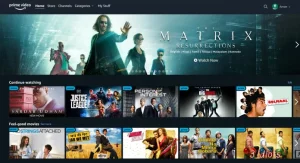
2. Play the Show or Film you wish to view.
3. Click the Gear icon in the upper right corner.
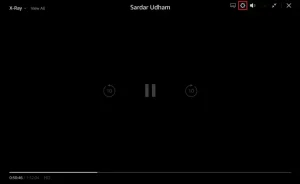
4. Select from the options for Good, Better, and Best picture quality.
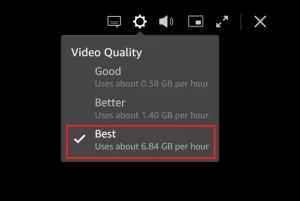
If you are still dissatisfied with the quality, try streaming the Video with a different browser. If you are using Chrome, try streaming the Video with Mozilla Firefox or Microsoft Edge.
How To Adjust Amazon Prime Video Quality On Android & iOS
Since the advent of Amazon Prime Video on Android and iOS, several users have inquired how to adjust the streaming video quality.
Here are guidelines for adjusting the quality of Prime Video on Android and iOS:
Android:
1.Launch the Amazon Prime Video Android application.
2. Select the Profile icon in the app’s lower-right corner.
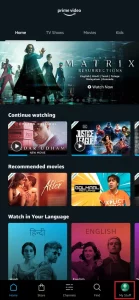
3. Select the Gear symbol.
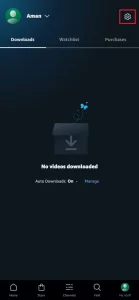
4. Select the Streaming and Download option.
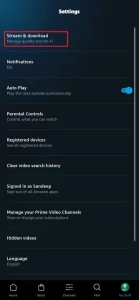
5. Select Streaming quality from the menu.
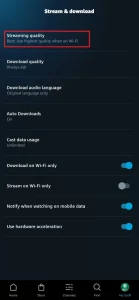
Choose the quality you wish to employ.
iOS:
1.Launch the Prime Video iOS application.
2. Select the Profile icon in the app’s lower-right corner.
3. Select the Gear symbol.
4. Select the Streaming and Download option.
5. Select Streaming quality from the menu.
6. Select the quality you wish to utilize.
How To Adjust Amazon Prime Video Quality On FireTV
If you use Amazon Prime to view video material, you may have seen that the video quality could be better. We will demonstrate how to alter the video quality in Amazon Prime on a Firestick.
- Select Settings >> Preferences on your Amazon Fire Stick.
- Select the option for Data Monitoring.
- Select Data monitoring once more and ensure that it is enabled.
- Select the Good, Better, and Best selections inside the Set Video Quality menu.
- Click the Home button to save your changes and return to the home screen.
How To Adjust Prime Video Quality On Roku
Amazon Prime’s video streaming service is excellent for streaming material. However, the video quality could occasionally be a lot better.
If you’re encountering this difficulty, modify the video quality on your Roku as follows:
- Activate the Roku device.
- Go to the homepage for Roku.
- Select Settings >> Select a Display Type.
- Choose between 720 HD and 4K HDR 30Hz.
You may alter the Video’s resolution and frame rate in this area. Click on the desired option between “720 HD” and “4K HDR 30Hz.”
How To Modify Amazon Prime Video Quality On Your Samsung Smart TV
Amazon Prime Video is compatible with a feature on Samsung Smart TVs that allows you to modify the video quality. This might be useful if you want to watch a higher-quality video but need more bandwidth for the high-definition version. Here are the steps:
- On your Samsung TV, navigate to the Settings menu.
- Choose the Image Settings option.
- Select the Image Size options.
- In the dropdown box, pick the highest possible image quality.
How To Modify Amazon Prime Video Quality Settings On A PlayStation
On the PS4, adjusting the quality settings for Amazon Prime Video may be cumbersome. Here are the steps for doing so:
- First, open the Prime Video application.
- Click the Video for which you wish to alter its quality settings.
- Select the Gear symbol.
- Choose the highest supported video quality option.
How To Adjust Amazon Prime Video Quality On An Apple TV
Changing the quality settings for Amazon Prime Video on Apple TV is straightforward. Listed below are the steps:
- First, on your Apple TV, launch the Amazon Prime Video application.
- Select Streaming and Downloading from inside the Settings menu.
- Choose between HD or SD.
Quality Of Amazon Prime Video Streaming And Data Usage
If you want to reduce your data use while viewing Prime Video video. You will be safe most of the time if you watch stuff of 720p quality or below. Here are the data requirements for each Prime Video resolution:
For Mobile
480p (SD) – 0.12 GB/hr 720p (HD) – 0.18 GB/hr 1080p (HD) – 0.72/hr 4K (UHD) – 1.82/hr
For PC
720p (HD) – 1 to 2.5 GB/hr 1080p (HD) – 1.5 to 3 GB/hr 4K (UHD) – 8 GB/hr
Why Amazon Prime Streaming Video Quality Is So Low
No doubt that the quality of Prime Video is superb. However, some customers have reported low streaming quality.
What is the situation? Here is a summary of the issue: –
Amazon Prime Video’s video compression is of the best accessible quality. It employs the optimal video quality for the device being utilized when streaming Video. This implies that streaming Video on a mobile device using LTE or 4G will often be of better quality than streaming Video on a desktop system using broadband. If Prime Video continues to stream low-quality videos after you’ve changed the settings, there may be an issue with your internet speed, HDMI cable, or bandwidth speed.
Wrapping Up
Changing the video quality on Amazon Prime may take time and effort. However, by implementing the measures above, you may enhance the quality of your video streaming experience. We have you covered whether you’re on a PC, mobile device, streaming device, or smart TV!
Therefore, start enhancing the quality of your streaming experience immediately!