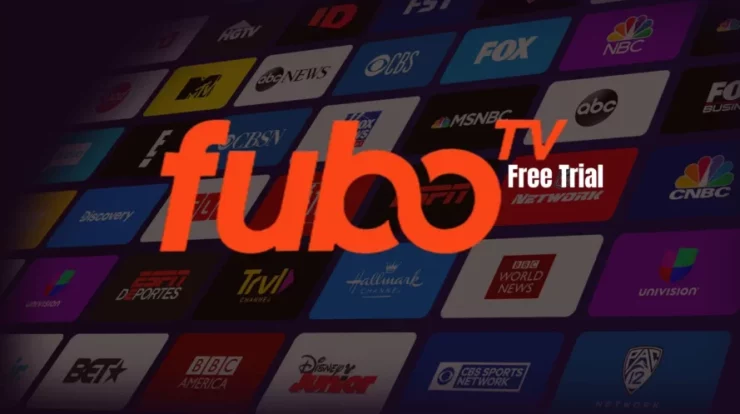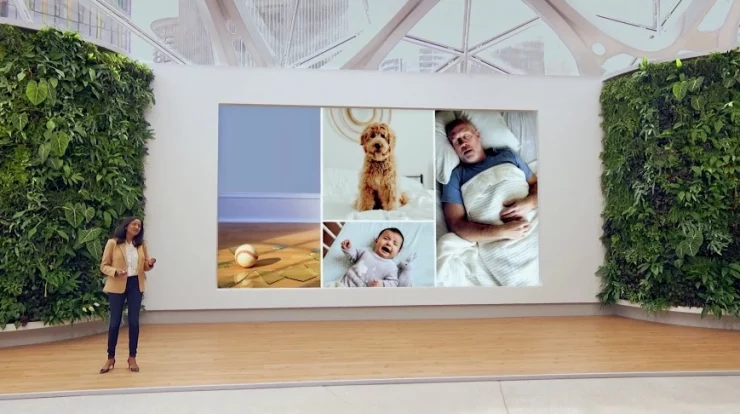
Delete Routine In Alexa App: If you use the Alexa app to handle your smart home, you will likely use its many capabilities extensively. However, did you realize you may also change and delete routines? This function is essential if you want to keep your smart home clean and organized, and it can be activated in a few simple steps. This article describes how to change or delete a routine in the Alexa app.
How To Create, Modify, And Delete Routine In Alexa App
If you discover that a routine is not working for you , several methods exist to alter it or Delete Routine In Alexa App. You may either modify and test it or delete it and create a new one. Let’s see what happened and how to do each of these tasks.
Establish A Routine In The Amazon Alexa App
Follow the steps listed below to establish a new routine in the Alexa app:
1. Then, launch the Alexa app on your mobile device.
2. Select the “Three Horizontal Lines” symbol in the lower-right corner.
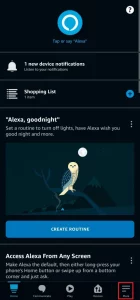
3. Select “Routines” from the menu.
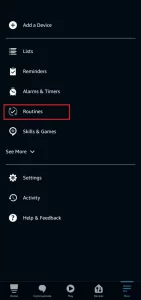
4. Tap the icon labeled “Create Routine.”
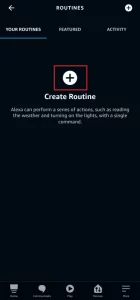
5. Select “Enter Routine Name” and provide a name for your routine.
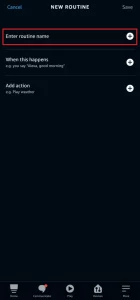
6. Select a routine trigger by tapping “When This Occurs” and selecting a routine trigger.
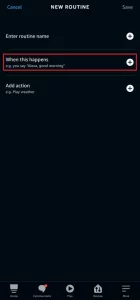
7. Select Voice, Schedule, Smart Home, Location, Alarms, Echo Button, Sound Detection, and Guard.
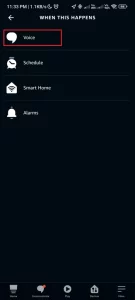
8. Select “Add Action” from the menu.
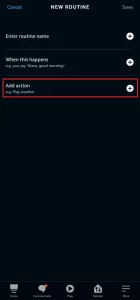
9. Select the “Action” you wish to execute when the trigger is triggered.
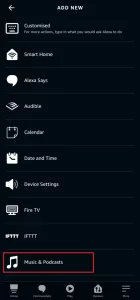
Delete Routine In Alexa App Within The Amazon
To modify an existing routine in the Alexa app, you must do the following steps:
1.First, launch the Alexa app on your mobile device.
2. Select the “Three Horizontal Lines” symbol in the lower-right corner.
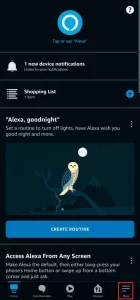
3. Select “Routines” from the menu.
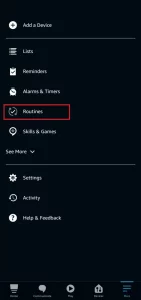
4. Choose the “Existing Routine” you wish to modify.
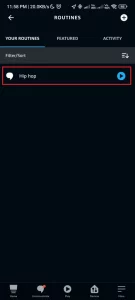
5. Tap “Alter” to change the name of the routine.
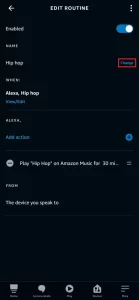
6.Select “view/edit” to modify the trigger for the procedure.
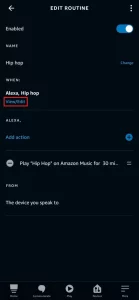
7.Tap the “Minus” symbol to cancel the current activity.
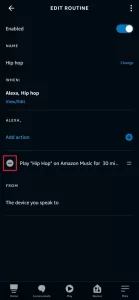
8.Tap the “Plus” symbol to add action.
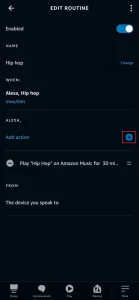
9.Delete A Routine From The Amazon Alexa App
Delete Routine In Alexa App
Following the instructions below will enable you to Delete Routine In Alexa App in a matter of seconds:
- Then, launch the Alexa app on your mobile device.
2. Select the “Three Horizontal Lines” symbol in the lower-right corner.
3. Select “Routines” from the menu.
4. Select the “Existing Routine” you want to delete.
5. Tap the “Three Dots” symbol in the screen’s upper-right corner.
6. Select “Delete Routine” from the menu.
7. Every Amazon Alexa Trigger You Should Know
8. Voice Schedule Intelligent Home Location
9. Security Alarms Echo Button Sound Detection
All Amazon Alexa Commands You Should Attempt Once Concluding
- Voice
- Schedule
- Smart Home
- Location
- Alarms
- Echo Button
- Sound Detection
- Guard
All Amazon Alexa Actions You Should Try
- Customized
- Smart Home Devices
- Alexa Skills
- Music & Podcasts
- Alexa Says
- Audible
- Calendar
- Date and Time
- Weather
- Device Settings
- Fire TV
- IFTTT
- News
- Notifications
- Send Announcement
- Alexa Sounds
- Traffic
- Wait
Finally – Delete Routine In Alexa App
You should now be persuaded that the Alexa app is your best buddy for managing the smart gadgets in your house. Browse to the delete menu, add or remove routines, and start to work! You may also change a routine if you accidentally added or saved it incorrectly in the first place! Are you able to modify or delete routines? Share with us, and we’ll continue to update this guide when more features are introduced in the future.