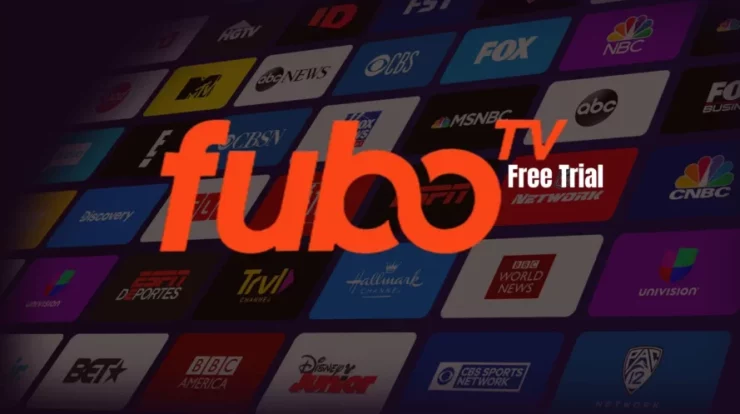Vizio TV Black Screen: The Vizio brand is relatively new in the TV sector and has swiftly captured the market with its excellent services. However, only some manufacturers are ideal; several consumers have complained about the Vizio TV black screen of death. So, we discovered several remedies that you may use to fix your Vizio TV black screen of death. Without further ado, let’s see what you’re capable of.
Causes of the Vizio TV Black Screen of Death
Several causes for a TV screen to abruptly go black, but the most common is a power supply board failure. Nowadays, most televisions have more than one power supply board, extra T-Con boards, and other internal components. We understand that these components appear complicated, but you may quickly repair them. Determine the source of the TV blackout and then acquire the necessary components.
10 Solutions to the Vizio TV Black Screen of Death
A variety of factors cause the TV blackout. Follow the step-by-step guidance we’ve designed to help you narrow down the problem.
Fix 1: Conduct A Sound Test
- Turn on your Vizio tv.
- Make sure the volume is turned up.
- You can test TV sound by streaming something; you’ll notice when it generates noise.
- If you hear the sound, it implies that the sound component is functioning correctly.
- Proceed to the flashlight test.
Fix 2: Reset Your Vizio TV Softly
Unplug your tv for 60 seconds before plugging it back in. Because it’s simple yet effective, you’ve undoubtedly seen this approach in a few videos. We know it’s simplistic, but it usually gets the job done.
Fix 3: Unplug Unnecessary Devices
Disconnect any other devices connected to your Vizio TV to see whether they are the source of the problem. Also, plug your TV directly into the wall instead of utilizing a power strip. Due to several power strip connections, the TV may need more power to turn on.
Fix 4: Unmute the tv screen
Some VIZIO TVs include a “Mute Screen” option that allows you to prevent distraction when using an audio app like Spotify or Amazon Music. To enable or disable the mute button function, press and hold the mute button on the remote control for 3-5 seconds.
Fix 5: Replace the batteries in your remote.
It may look simple, but many individuals I know have found it successful. In addition to the actions outlined above, try unplugging your tv and hitting each button on your remote to see if any of them are stuck.
Fix 6: Check The Power And Connections
Most of the time, consumers must pay more attention to the most basic answers. Check for loose connections and ensure the power wire is correctly plugged into the socket. Now, reboot your Vizio Smart TV as follows:
- Next, unplug and turn off your Vizio TV.
- Hold down the power button on the TV for at least 30 seconds.
- Release the button and reconnect the TV power cord.
- If you’re trying to test the image from a device like a cable box, use a different device.
- If it doesn’t work, try going into the TV’s settings menu.
Fix 7: Perform a flashlight test.
If there is no image on your Vizio TV, the light-producing component may be the source of the problem.
- Do a “flashlight” test to find out.
- Here’s how to perform the flashlight test:
- First, make sure your flashlight is charged.
- Position yourself two inches away from the TV screen and switch on the light.
- If you can see a picture on the TV, it means the inverter board in the TV has failed.
If you’ve tried all of the remedies listed above and determined the source of the problem, go to the procedures listed below to resolve it once and for all.
Fix 8: Replace The Power Board
Replacing the complete power board may be challenging for specific users; the procedures and model number of the board may change from television to television. However, it is a straightforward solution that anyone with minimum expertise may perform at home.
So, let’s get started on repairing the Vizio TV black screen of death.
You will require the following items:
- A soft towel or sheet can be used to cover the television screen.
- A Phillips head screwdriver.
- The size changes depending on the television.
- A receptacle for storing all of the screws that have been removed.
- Place the TV face down on a table that has been prepared.
- Remove all of the back screws using the screwdriver.
- Locate all of the fuses on your Vizio TV.
- The majority of people have five.
- If you discover a blown a fuse, replace it with a new one.
- A blown a fuse, rather than a power board, is sometimes the source of the problem.
- Locate and disconnect any cables related to the power board.
- Remove all of the screws keeping the power board in place, and remove the old one.
- Insert the replacement power board and carefully screw it in place.
- All of the connections and wires should be connected to the new board.
- Replace and secure the rear cover of the television.
- Connect your Vizio TV to see whether the correction was successful.
Fix 9: Replace Additional Components
If the inverter board or any critical component of the TV breaks, it can be replaced, similar to the power board. If you need to learn how to pay a TV technician to do it for you. Contact Vizio Technical Support for assistance if your Vizio TV is still under warranty.
Fix: 10: Make Contact With A Professional
If you’ve tried everything else and still can’t get rid of Vizio TV Black Screen of death, the TV might be to blame. If you purchased a warranty for the tv, you should go to the Vizio website to get warranty assistance and have the matter looked at. If your Vizio TV is out of warranty, you may still get it repaired by paying for the service. You can also contact VIZIO customer service for assistance.
Final Thoughts – Vizio TV Black Screen
ALSO SEE:Skip Or Block Hulu Ads?
Turn Off Audio Description On Samsung TV
So you can see how easy it is to repair the Vizio TV black screen of death. If any of the following solutions work for you, please share them with your friends and family that own a Vizio Smart TV. Check out our other blogs for the most recent How-To-Guides and tech updates.